How To Buy a Degenerate Ape NFT on Solanart
September 5, 2021A Step-by-Step guide to getting involved in Solana NFTs
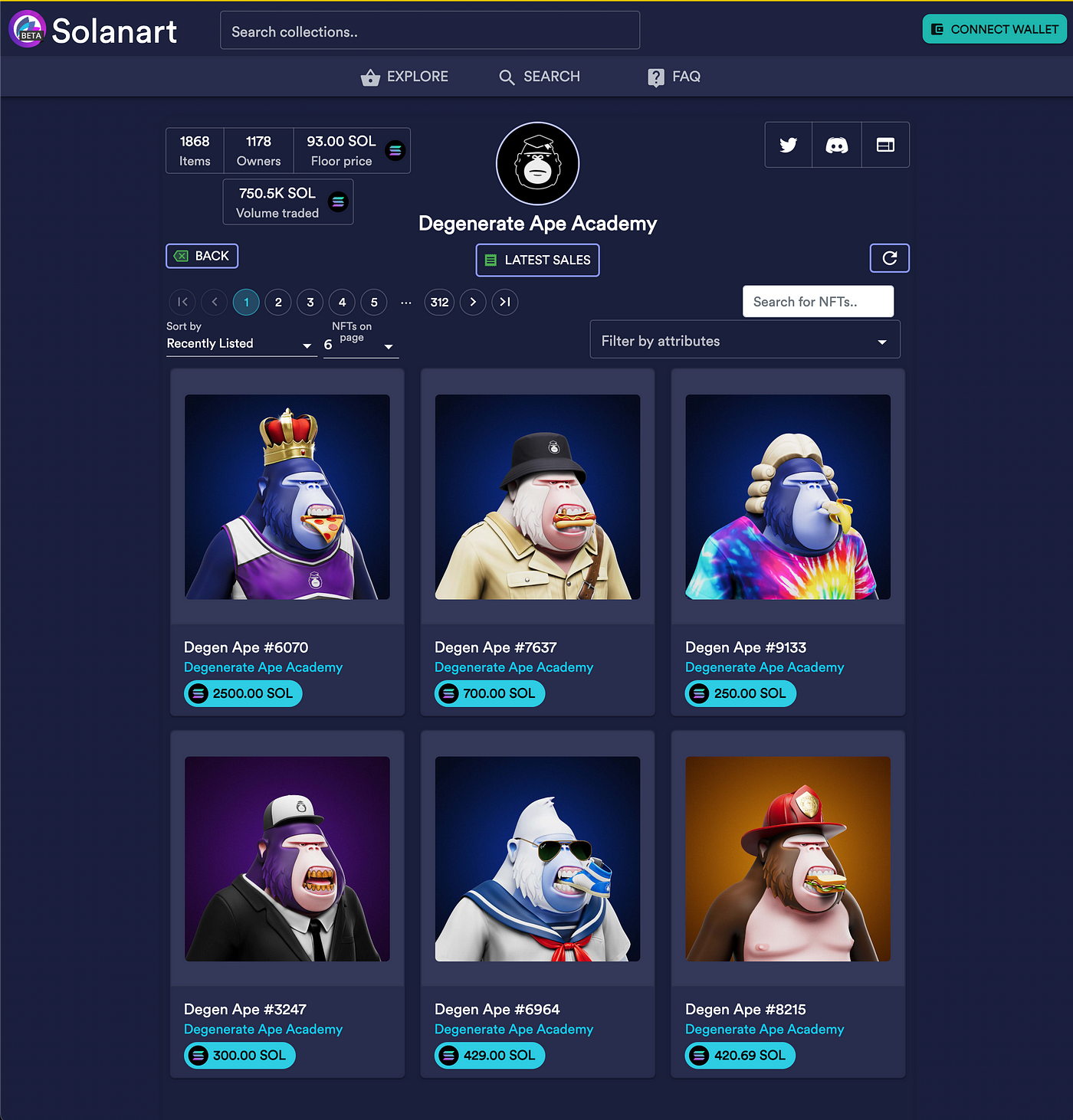
There has been a lot of hype recently surrounding NFTs. For those that have not jumped in head first because you didn’t know how, hopefully this post helps remove any final barriers.
Together we are going to walk through exactly how to purchase a Degenerate Ape on Solana, an up and coming blockchain where the gas fees are virtually nonexistent. This is by no means investment advice. I merely think the apes look cool. Here is on overview of the tutorial:
- Setting up a Coinbase account
- Buying Solana ($SOL)
- Setting up a Phantom wallet
- Transferring $SOL to your wallet
- Connecting your wallet to Solanart.io
- Buying an ape
- Updating your Twitter profile pic…
If you prefer video over text, you can follow along here.
Coinbase Account
First things first you need a Coinbase account. Coinbase is a centralized exchange where it is super easy to buy and sell most crypto. I say “most” because not every coin is listed. For our purposes, $SOL is indeed listed which makes it that much easier to get started.
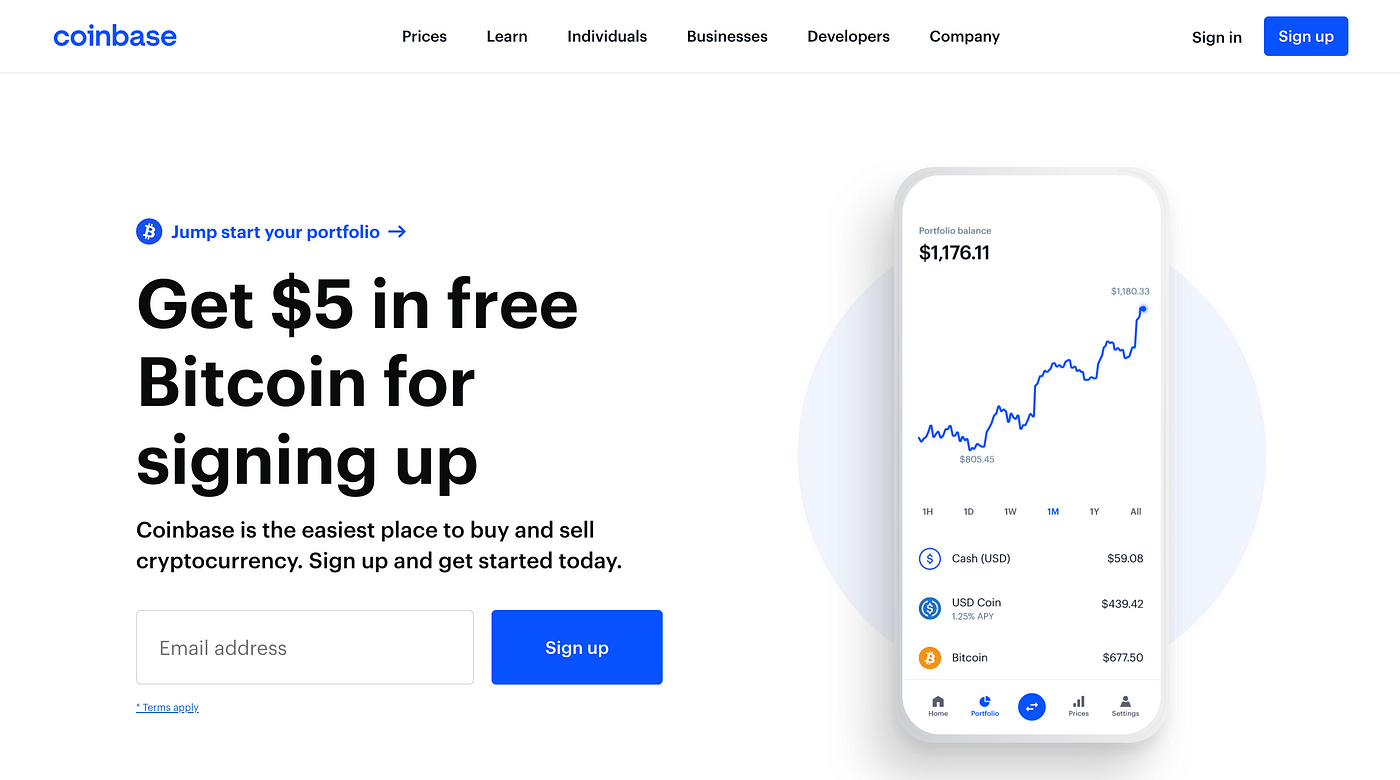
I recommend setting this up or logging in via the mobile app.
Buying Solana ($SOL)
Once you’re in, tap on the blue swap button at the bottom of the screen.
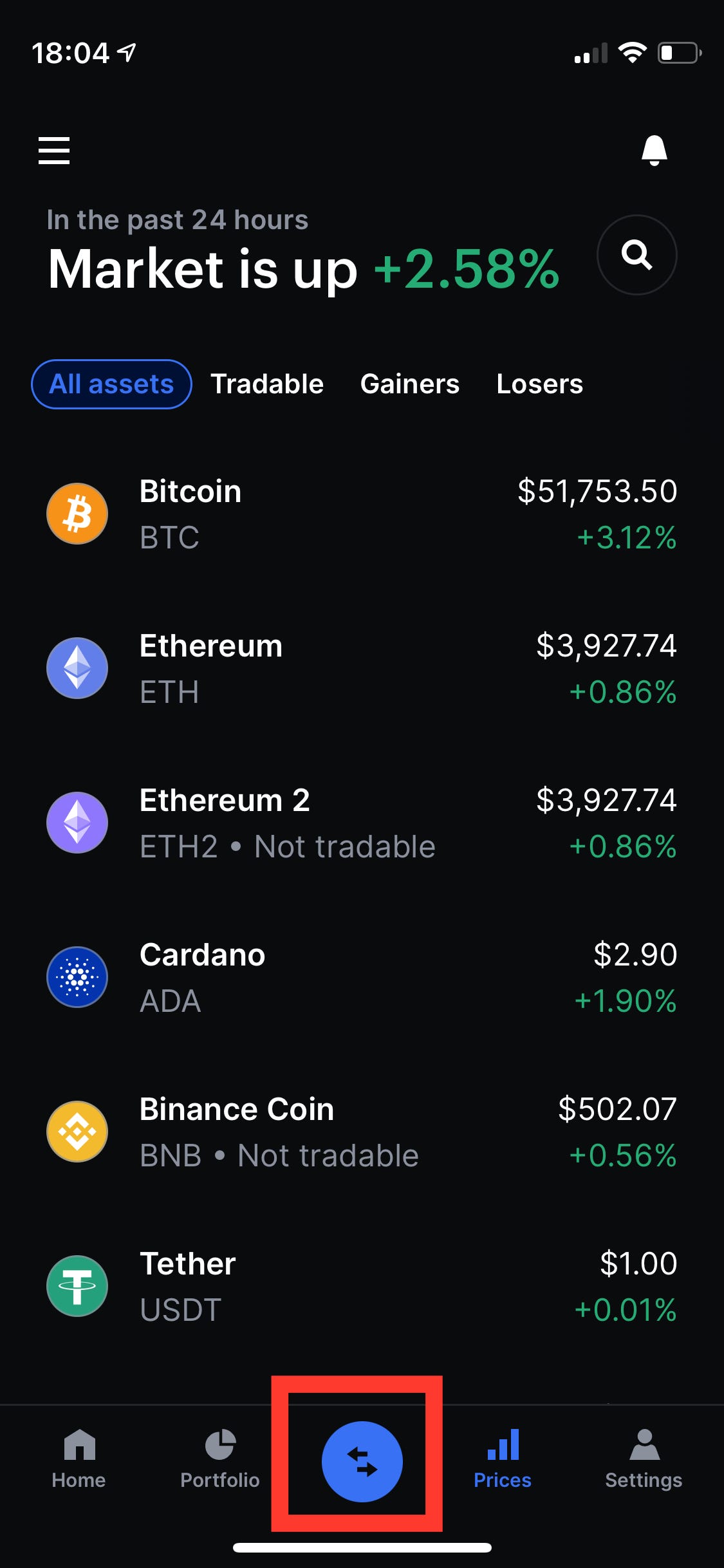
From there you should see a drawer come up with various options you can take. You will need to link a bank account so you have some way to get $USD into Coinbase. When that is ready, select the option to Buy crypto with cash.
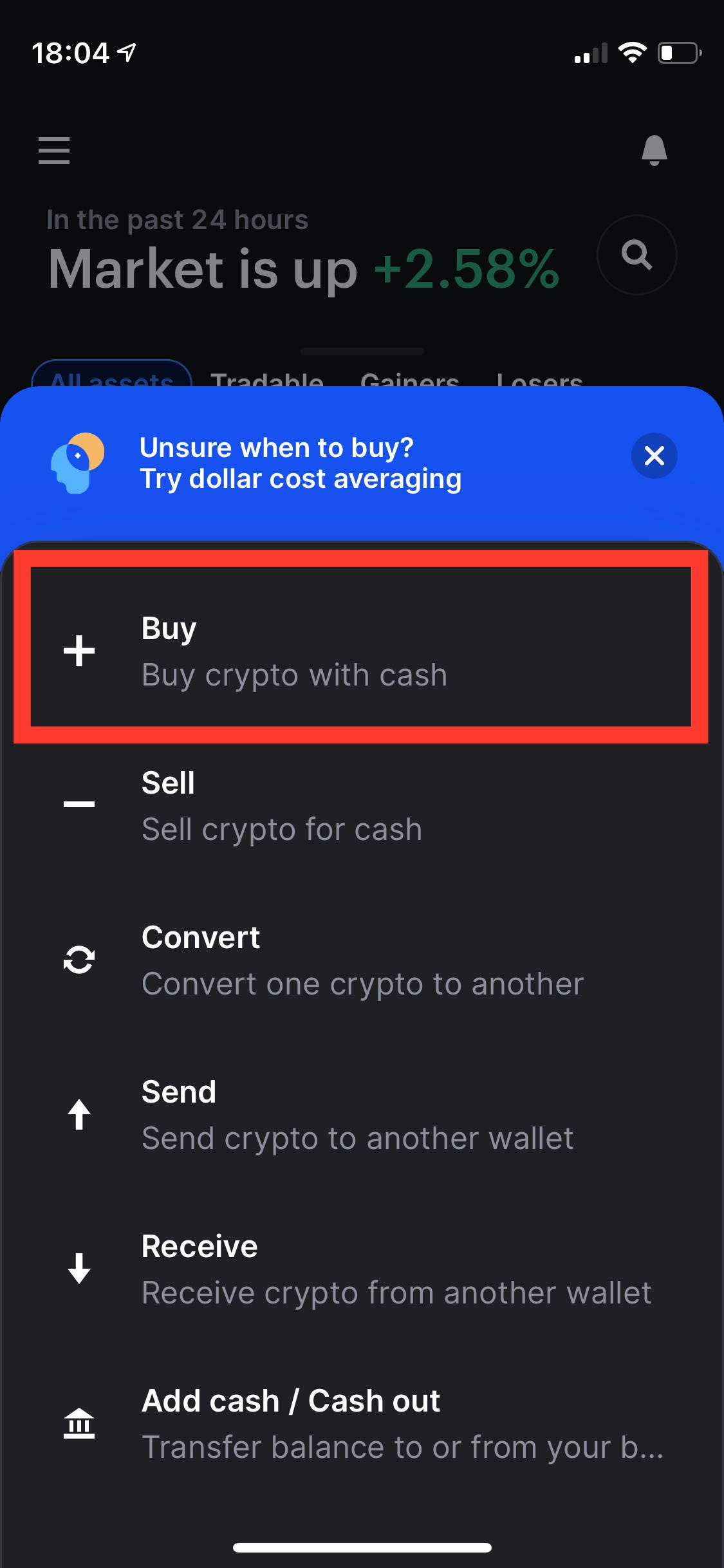
This will bring up a screen with the most popular coins. In the search bar, type in “SOL” to bring up Solana.
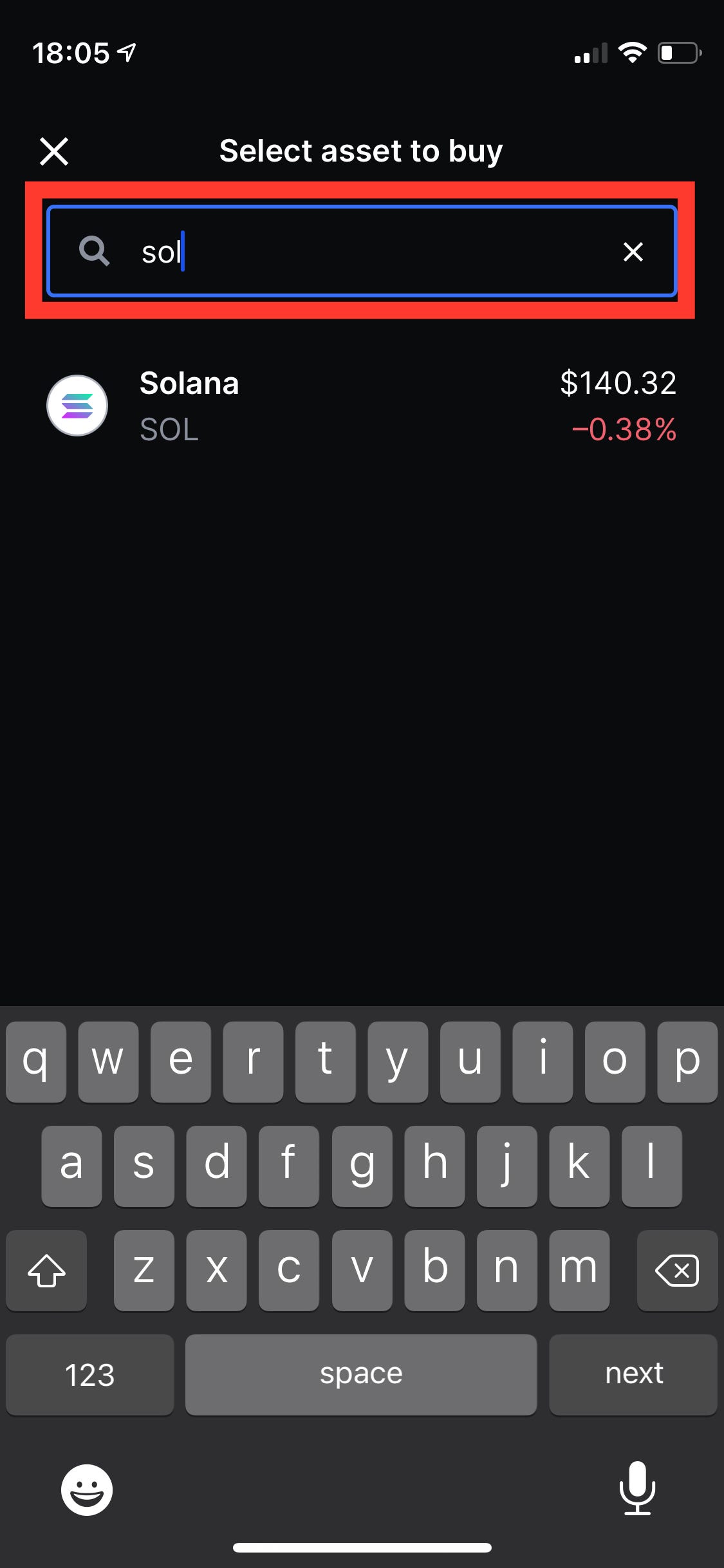
After tapping on Solana you will see a screen where you can decide how much $SOL you want to purchase. You can denominate it in either $USD or SOL. For the purposes of this tutorial, let’s purchase 1 SOL.
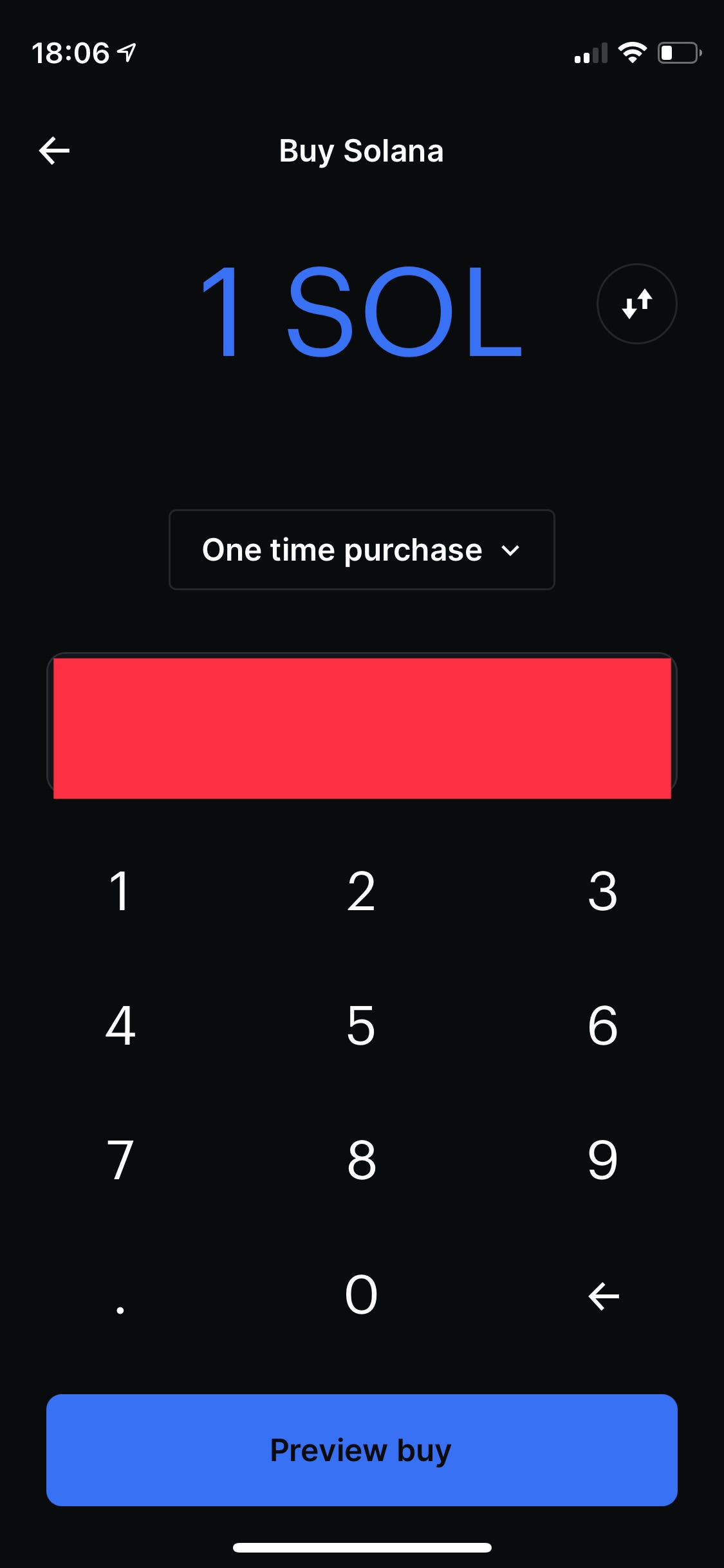
After that you can Preview buy where you will learn why Coinbase is a billion dollar business. They take a portion of every transaction!
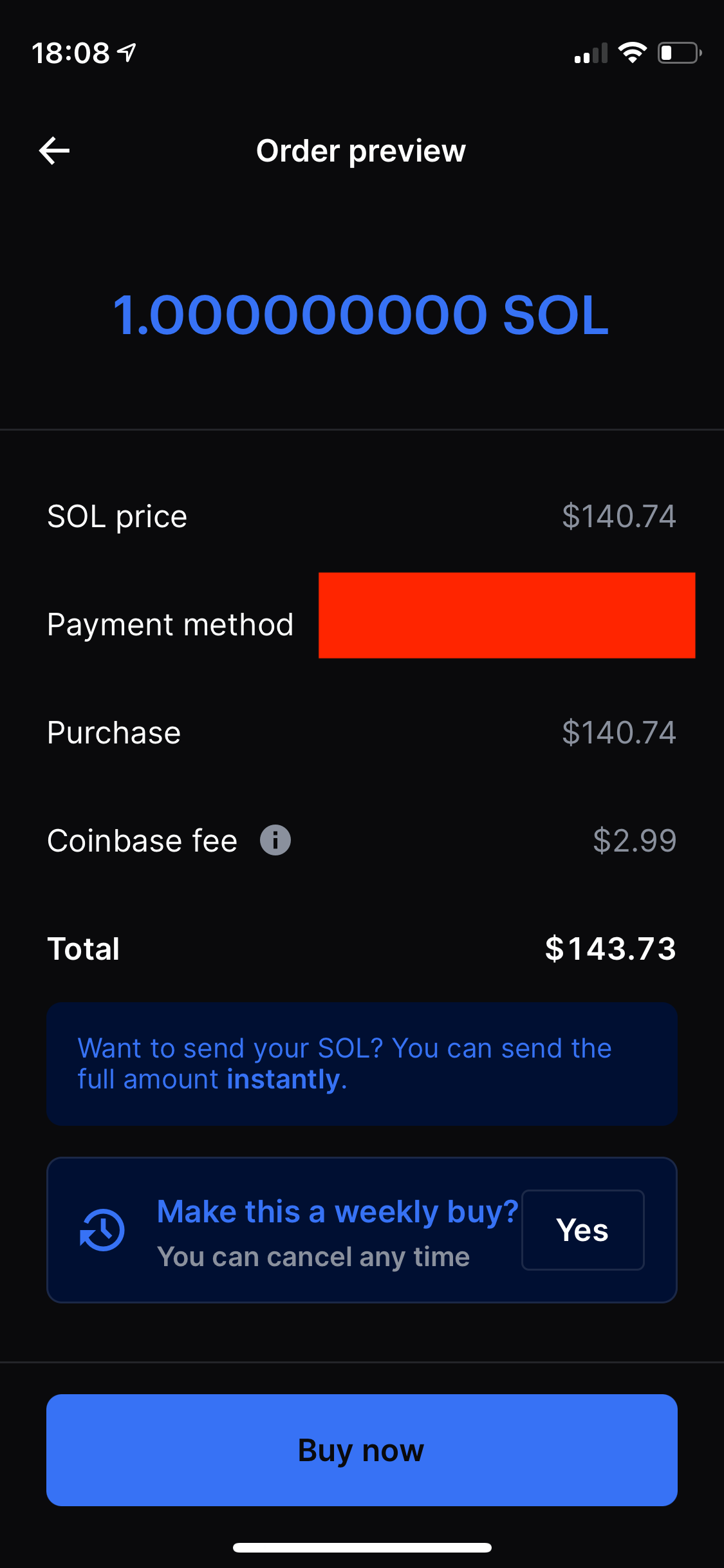
Setting up a Phantom Wallet
Now that you own Solana on Coinbase, we need to setup our Phantom wallet. We will do this by adding the Phantom chrome extension in our chrome browser. Keep in mind that you need to do this on Google Chrome if you are adding a chrome extension.
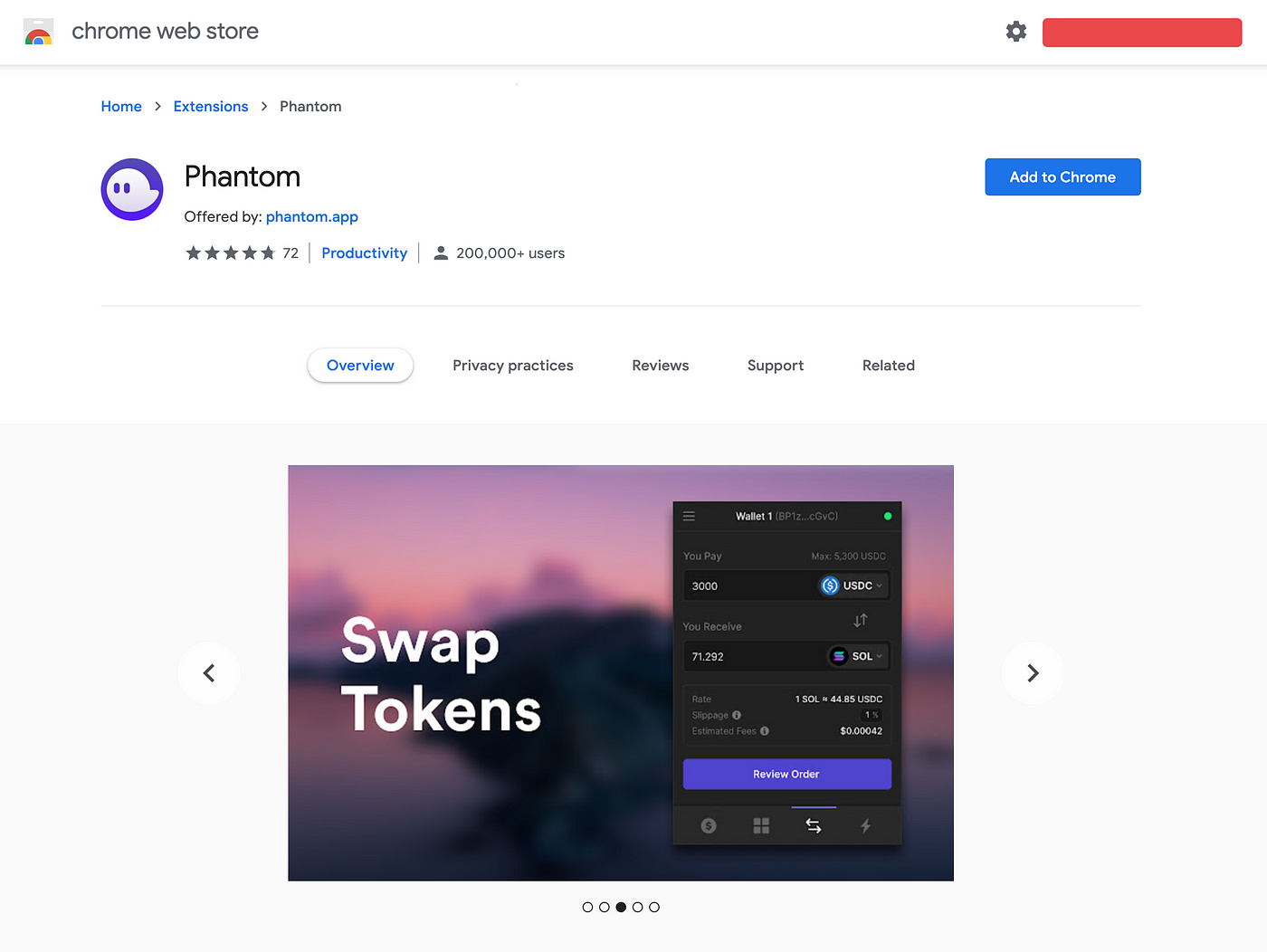
After adding the extension, you should be taken to a page where you can setup a new wallet or log into an existing one.
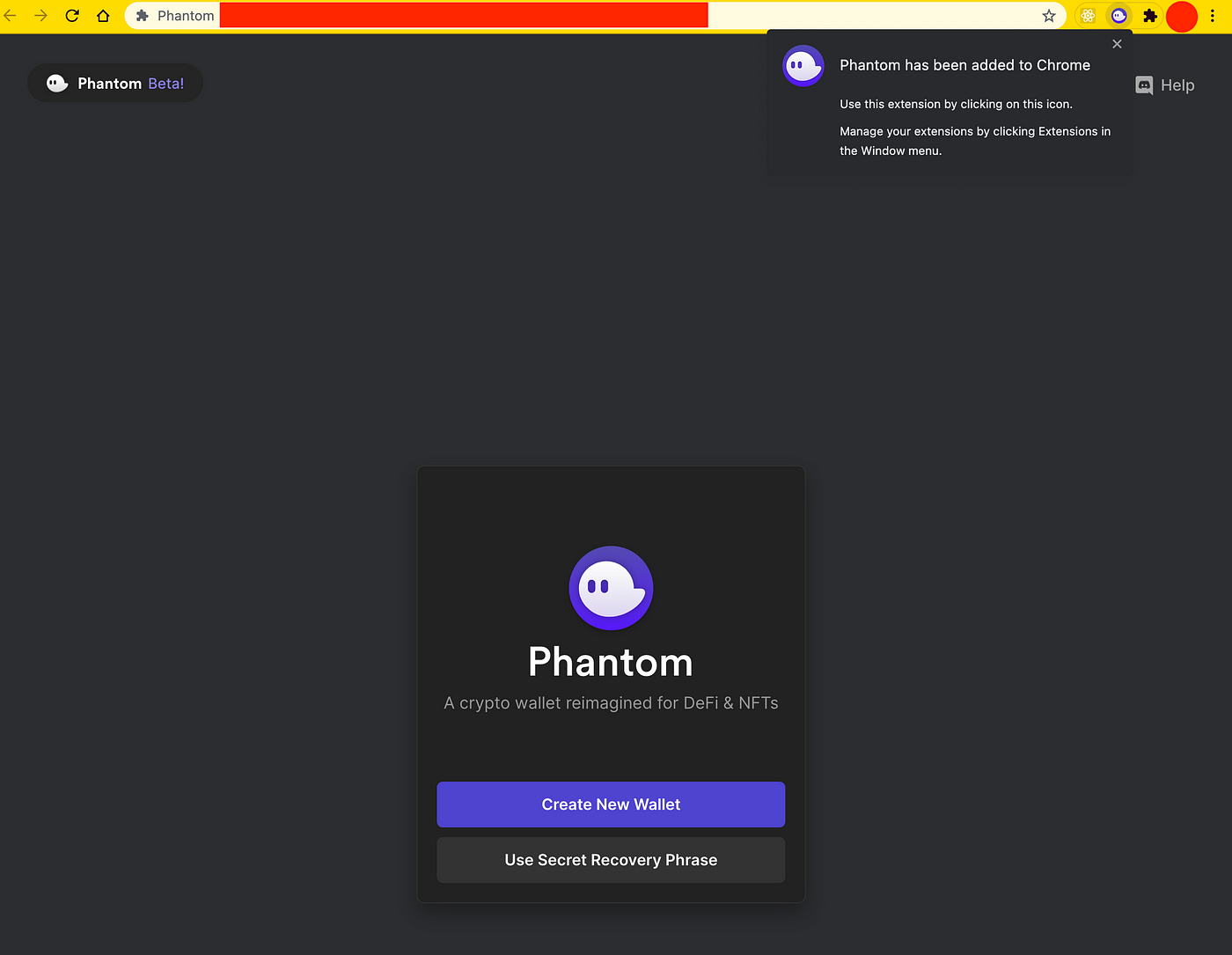
It is very good crypto hygene to setup a test wallet whenever you interact with a new smart contract or mint an NFT. I have read about too many instances where users get scammed. Here is a great thread on what is recommended.
For those of you creating a new wallet, you need to walk through the following steps. BE SURE TO SAVE DOWN YOUR SECRET RECOVERY PHRASE SOMEWHERE SAFE.
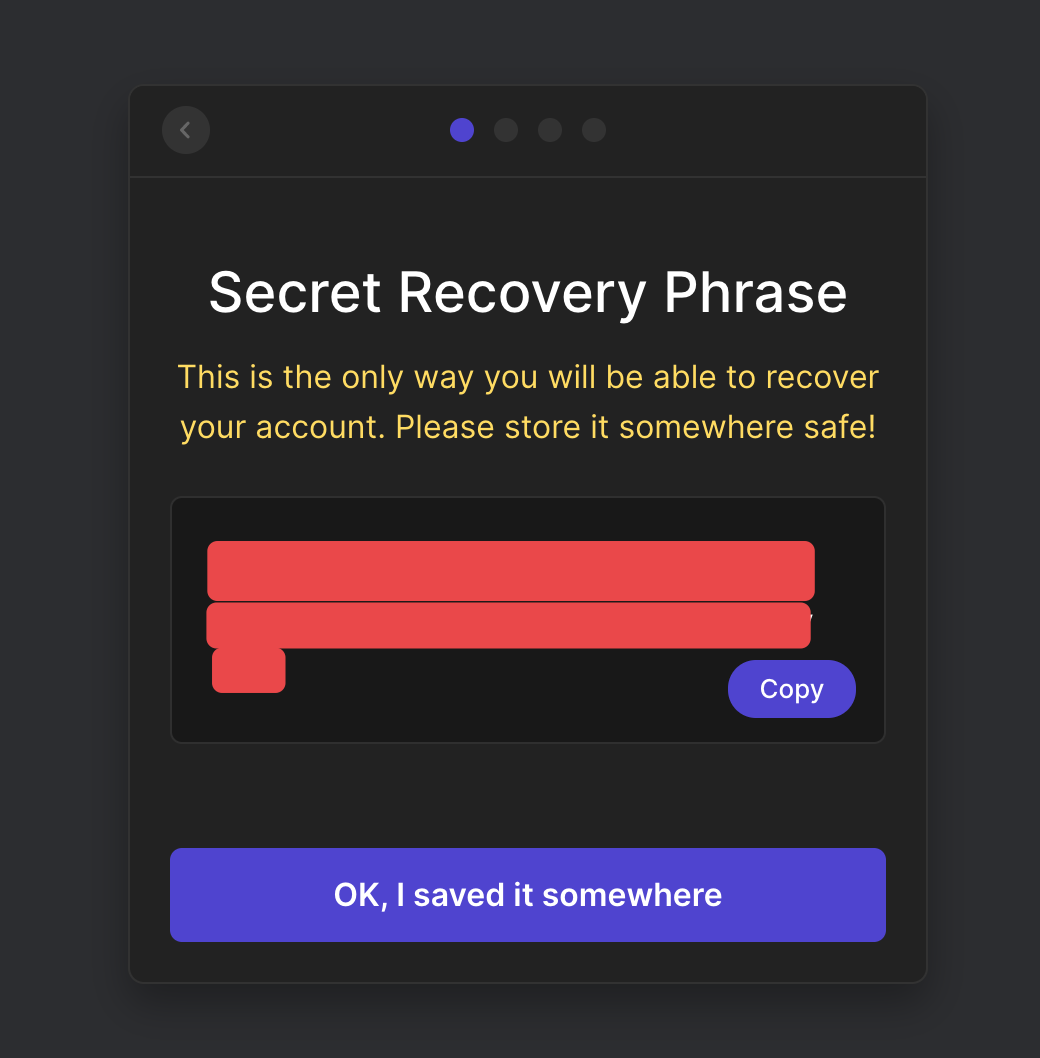
You need to also create a password and I recommend you don’t use password.
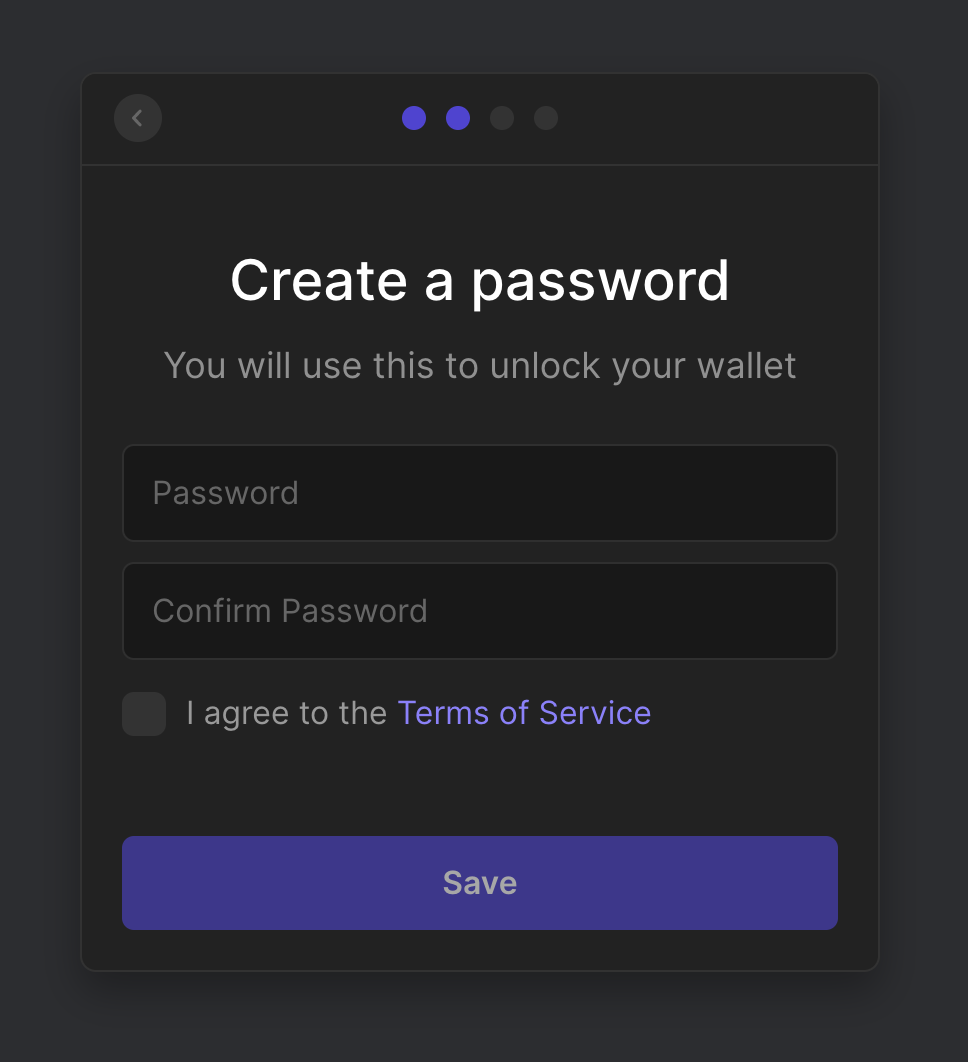
After you Save your password Phantom will share the keyboard shortcut with you and you should be all set. It is recommended to click on the puzzle piece and then the pin icon to pin the chrome extension in your browser. This allows you to summon it with one click.
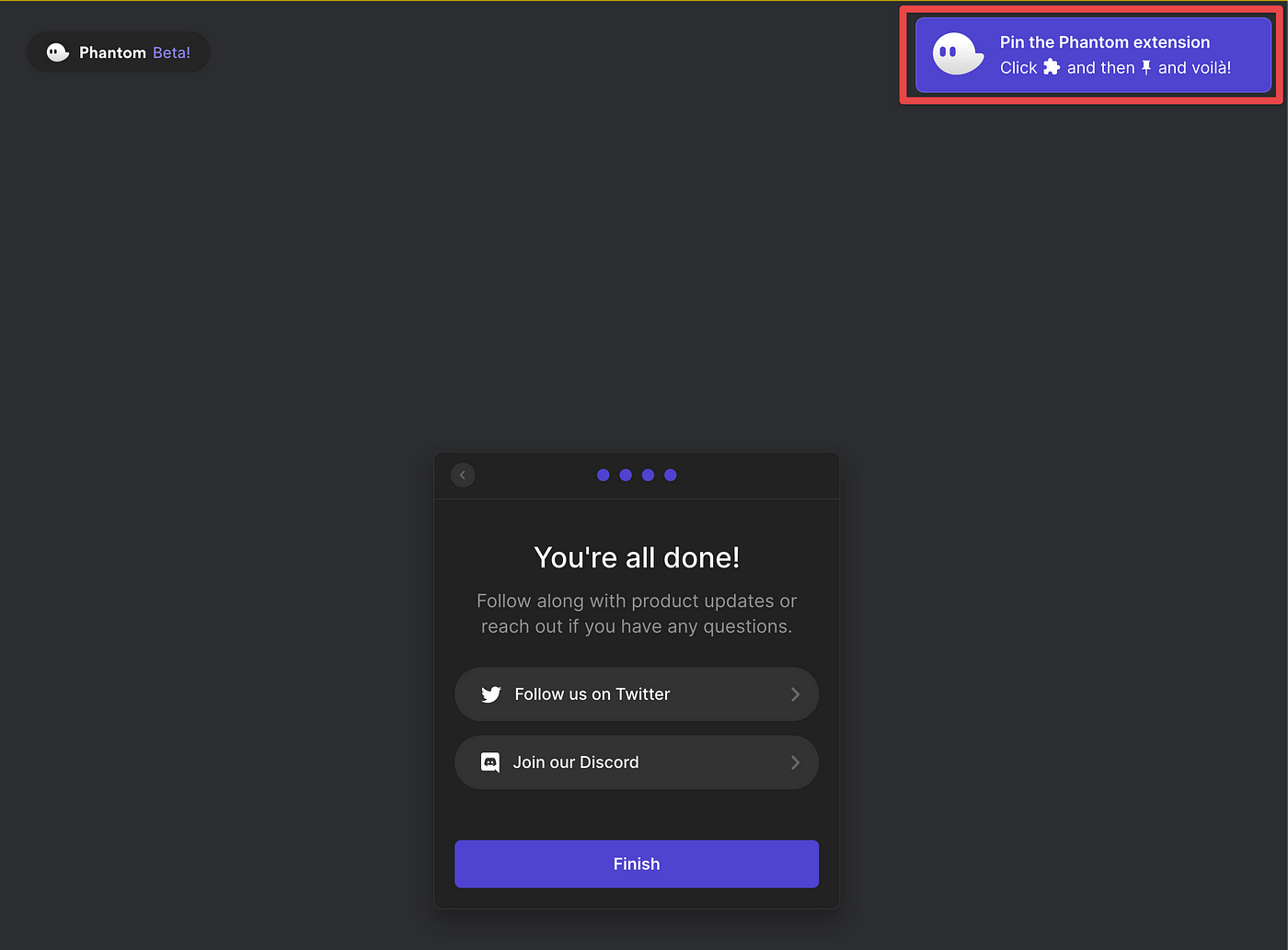
Transferring $SOL to your Phantom wallet
Now that you own $SOL on Coinbase, and you have your Phantom wallet created, you need to transfer your $SOL to your phantom wallet. You can click on the little phantom dude in your extension manager. This will bring up your wallet. From there you want to click Receive.
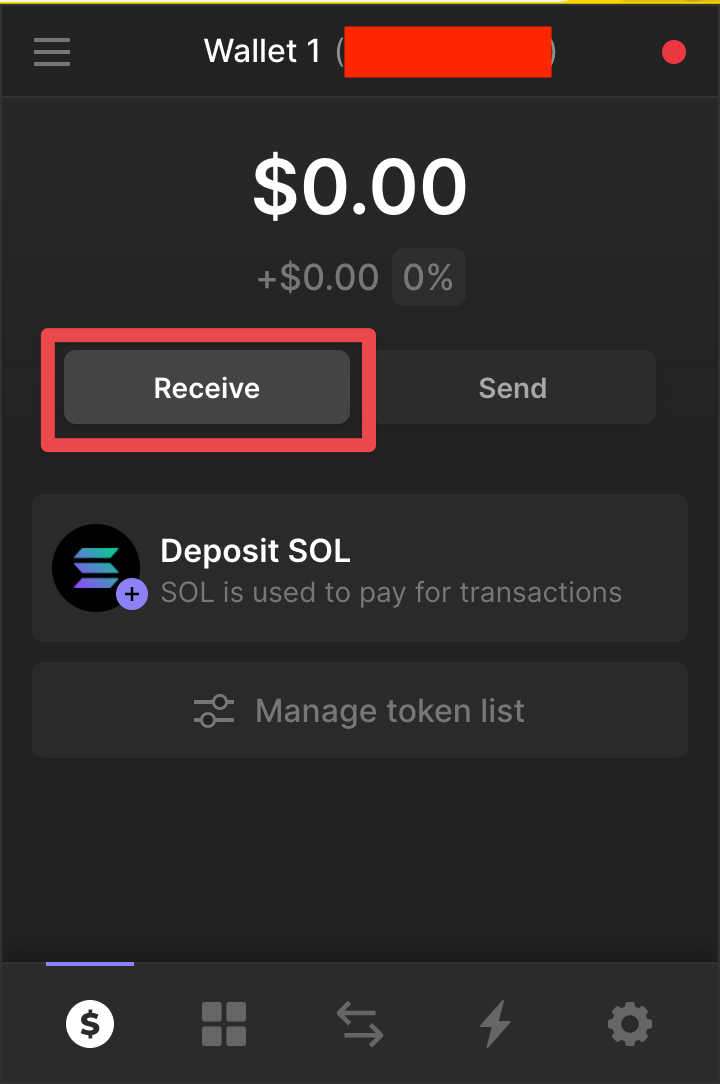
From there you want to choose From Wallet or Exchange since we will be receiving it from our own Coinbase exchange account.
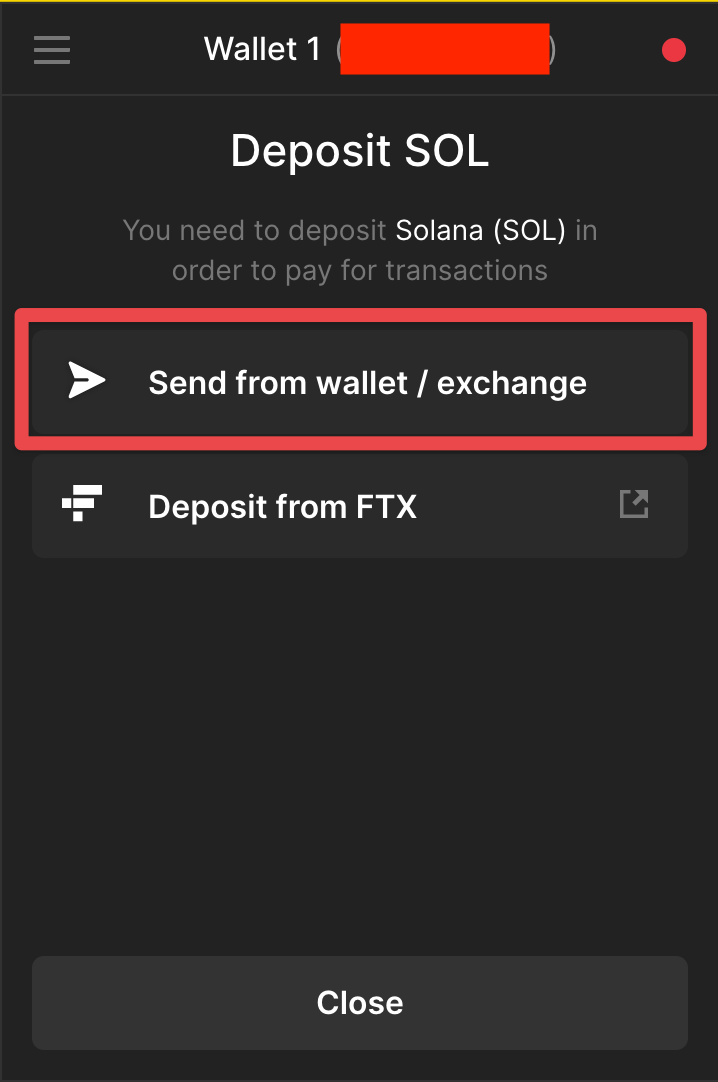
After selecting this you should see a QR code pop up.
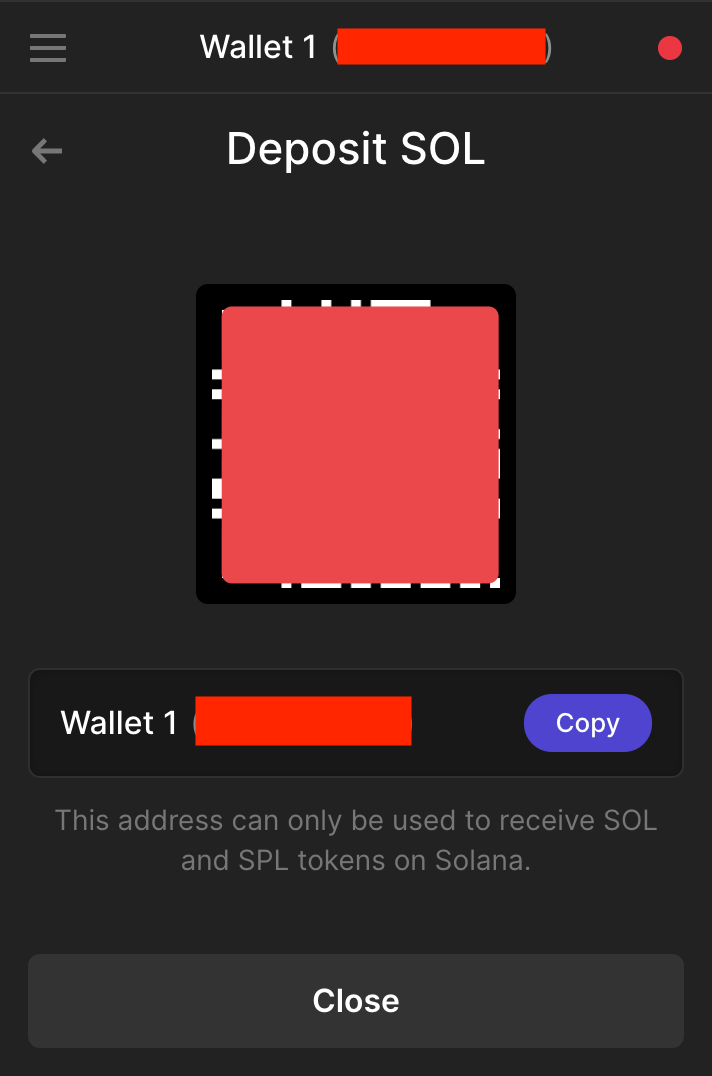
We are going to scan this using the Coinbase mobile app. Let’s jump back over to Coinbase. You will tap on that Blue swap button in the middle again. This time we are going to choose Send crypto to another wallet.
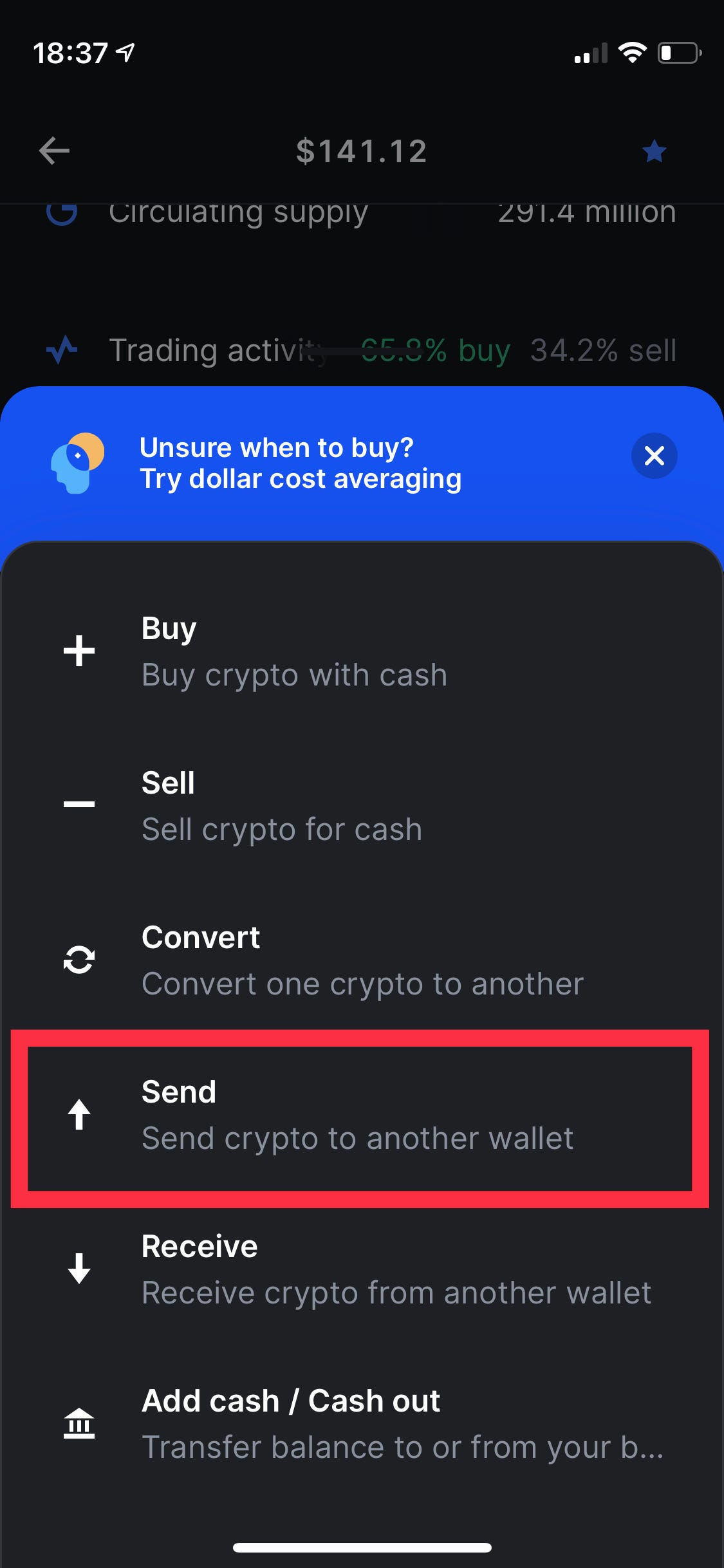
This is where it gets a little tricky. On the next screen you need to decide how much SOL you are going to send and which address you are going to send it to. To make sure we send it to ourselves, let’s tap on the QR code icon in the top right.
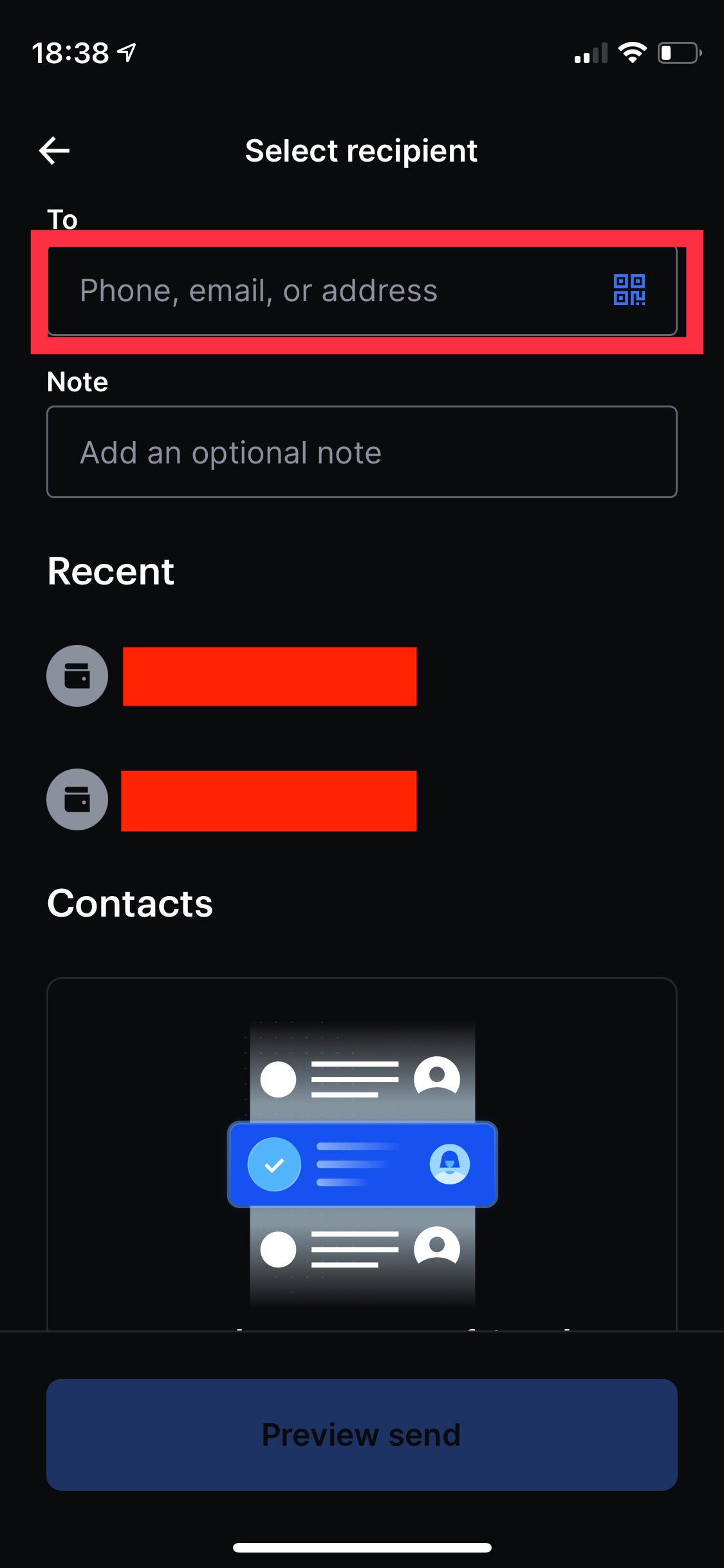
This will bring up your phones camera. You want to point it directly at your Phantom Wallet QR code and the rest is magic.
The beauty of Solana is that this will be quick and virtually free. At this point you should have your SOL in your Phantom wallet.
Connecting your wallet to Solanart.io
To buy our Degenerate Apes, we need a marketplace. Luckily, we have Solanart.io
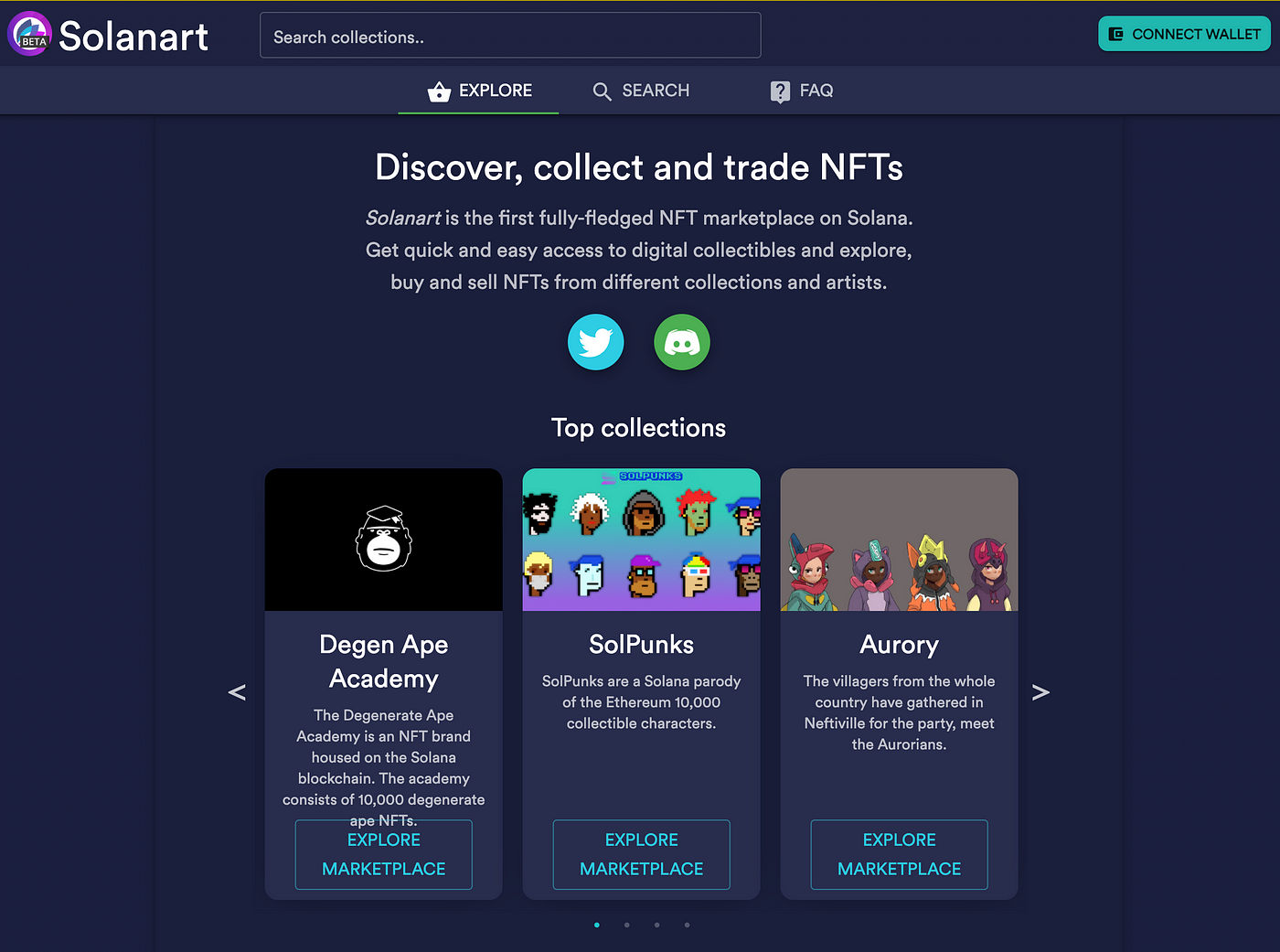
Select the Degen Ape Academy. The next and nearly final step is to connect your Phantom Wallet to Solanart.io.
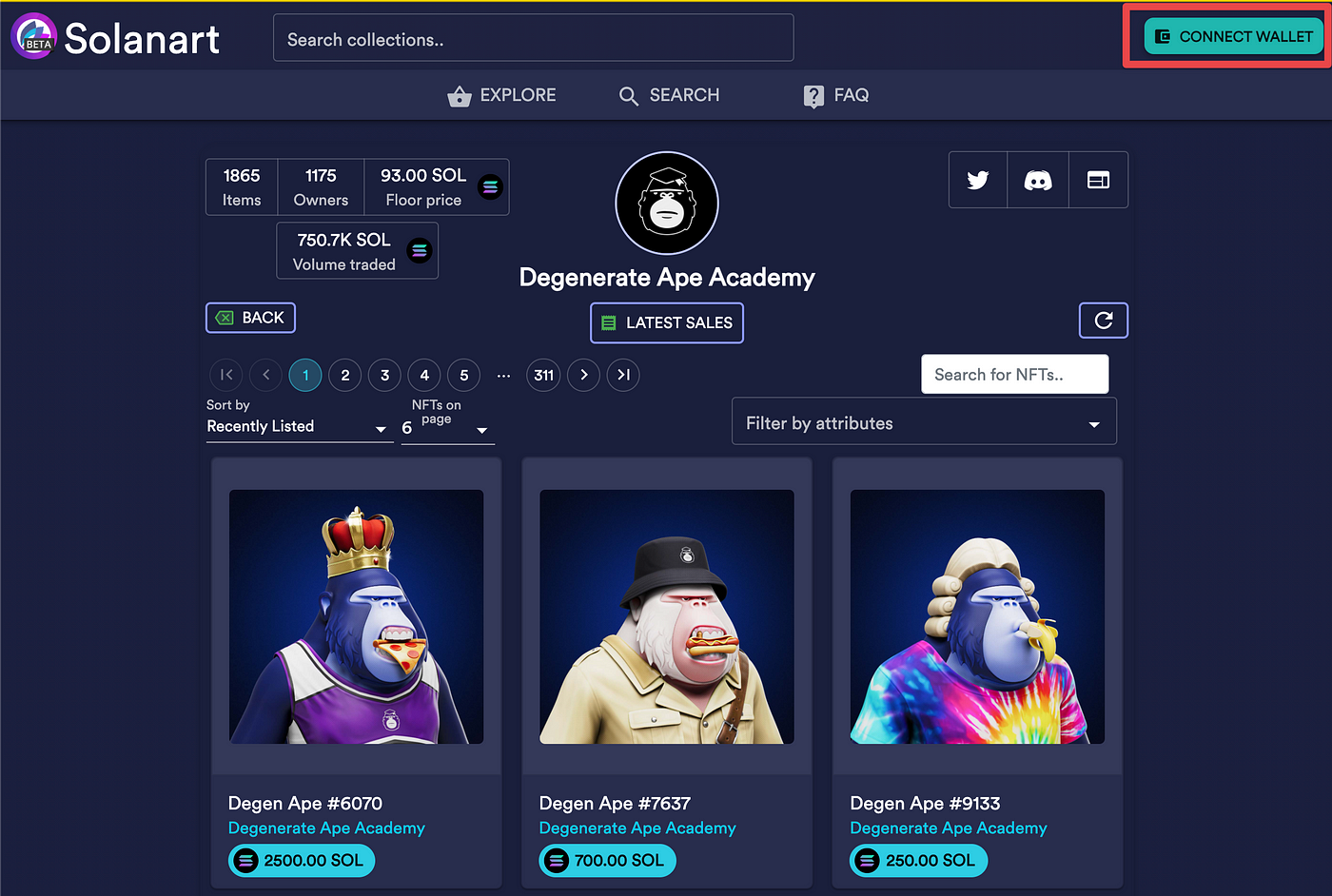
After selecting Connect Wallet you will see a pop up in your browser. You should have a few Wallet Provider options to chose from. We went with Phantom because it’s the best option out there.
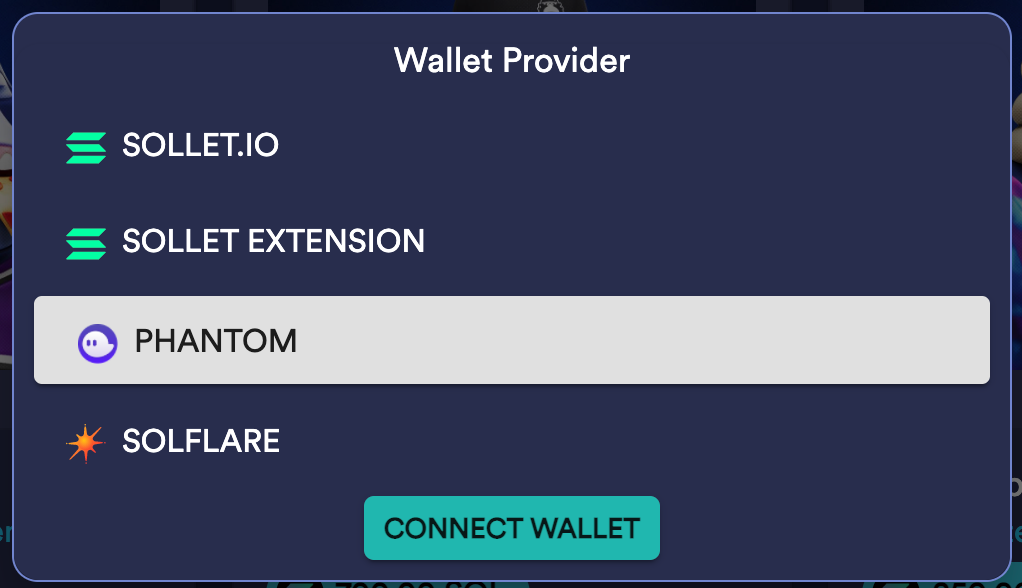
After choosing Phantom and clicking Connect Wallet, you will be prompted with one more screen to make double sure this is what you want to do. As a reminder, do not enable Auto-approve transactions. That is a disaster waiting to happen. We are going to allow the site to connect by clicking Connect.
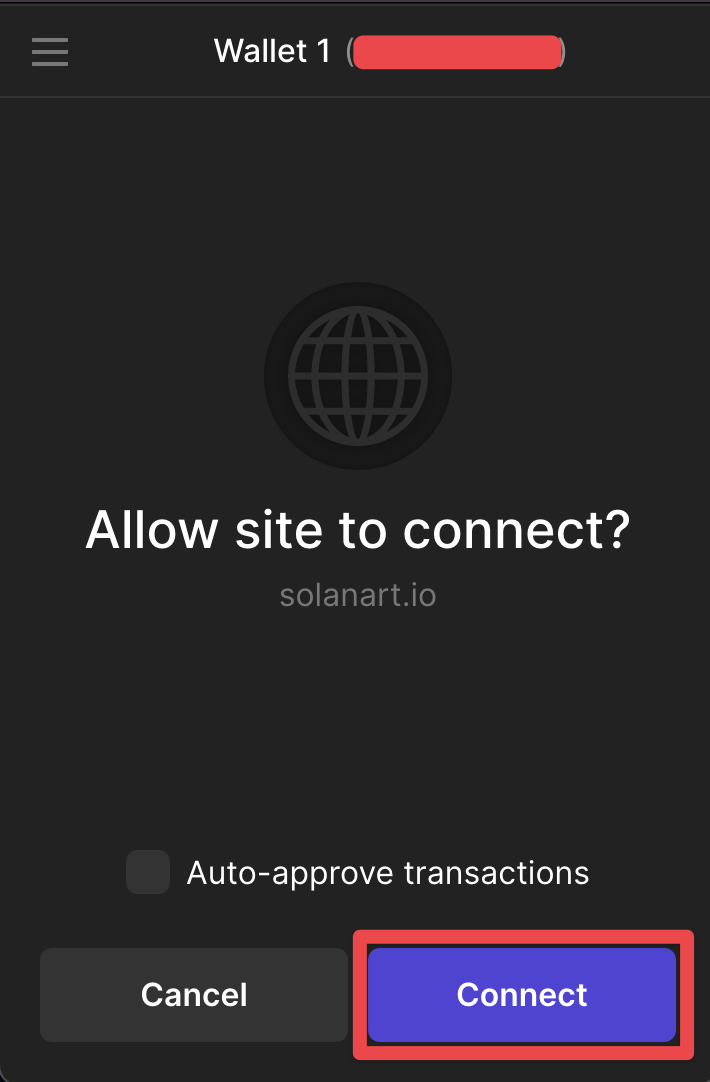
If successful, you should see your wallet with the last few digits and your current SOL balance in the top right of the site. You’re now ready to shop jpegs!
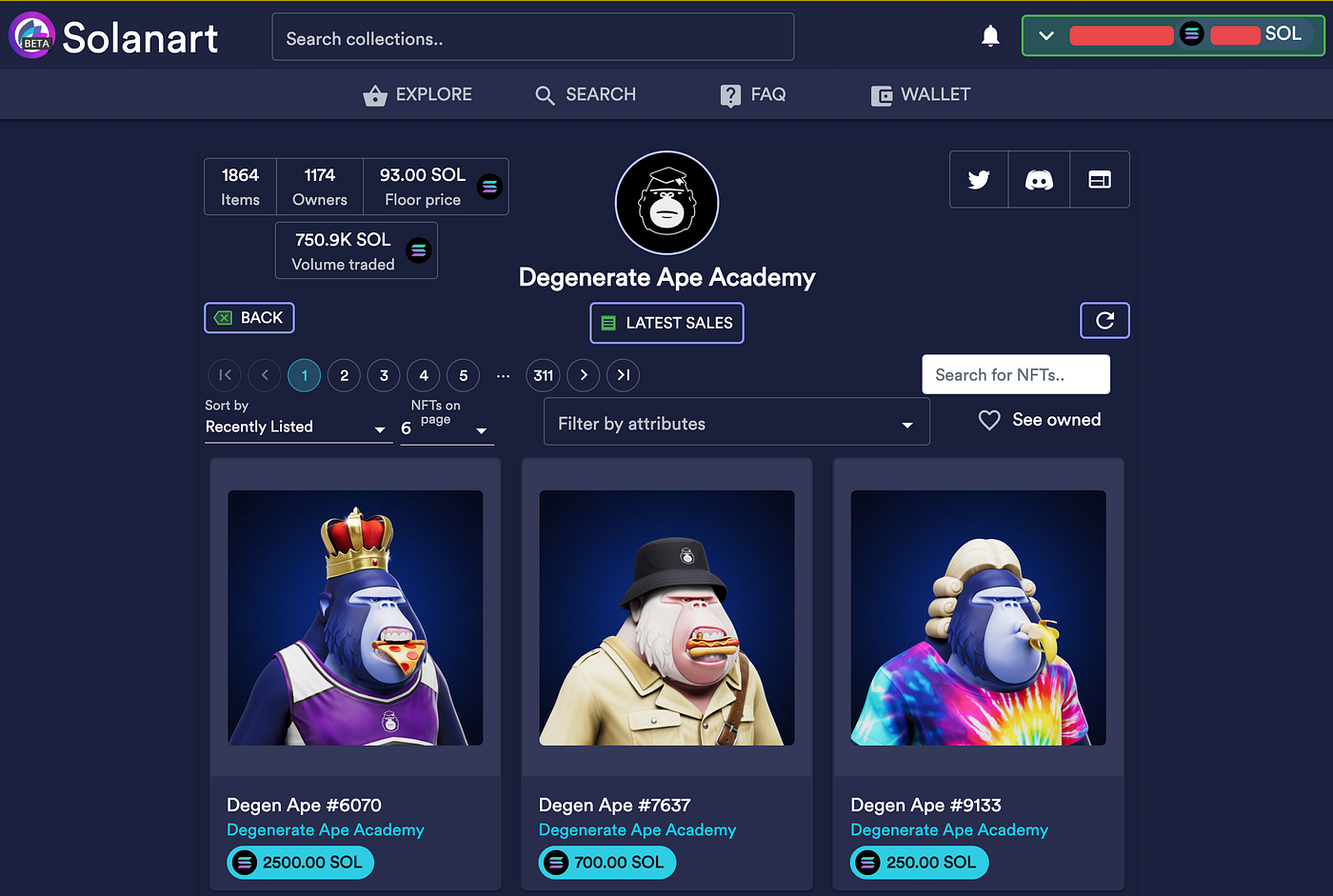
Buying an ape
We jumped through all those hoops to have a Phantom wallet with SOL so we can buy a degenerate ape. Once you find a rare ape for a price you can afford, click on the ape card. You will see a Buy button in the bottom right.

After clicking buy you will see a new pop up window in your wallet asking you to approve the transaciton.
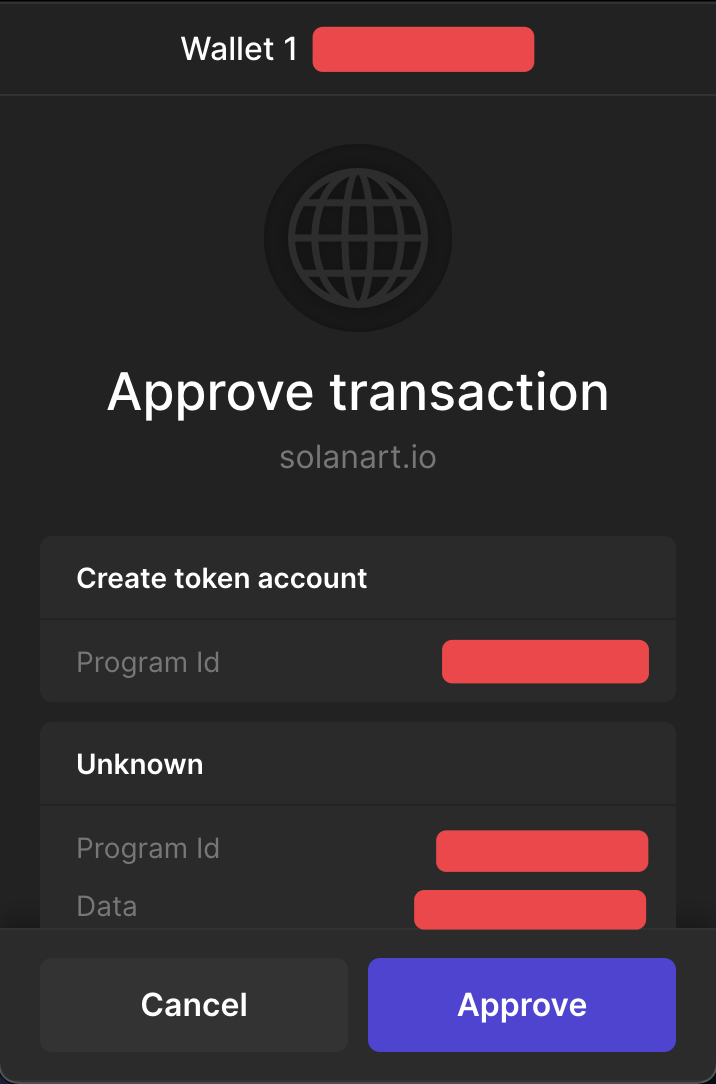
Assuming you have enough SOL to cover the transaction, you can click Approve and the deed is done. It should only take a few seconds and the ape is finally yours! It will show up as an NFT in your Phantom wallet and at this point you are ready to sell it for $1,000,000 or hold onto it forever and enjoy being a part of the Degen Ape community.
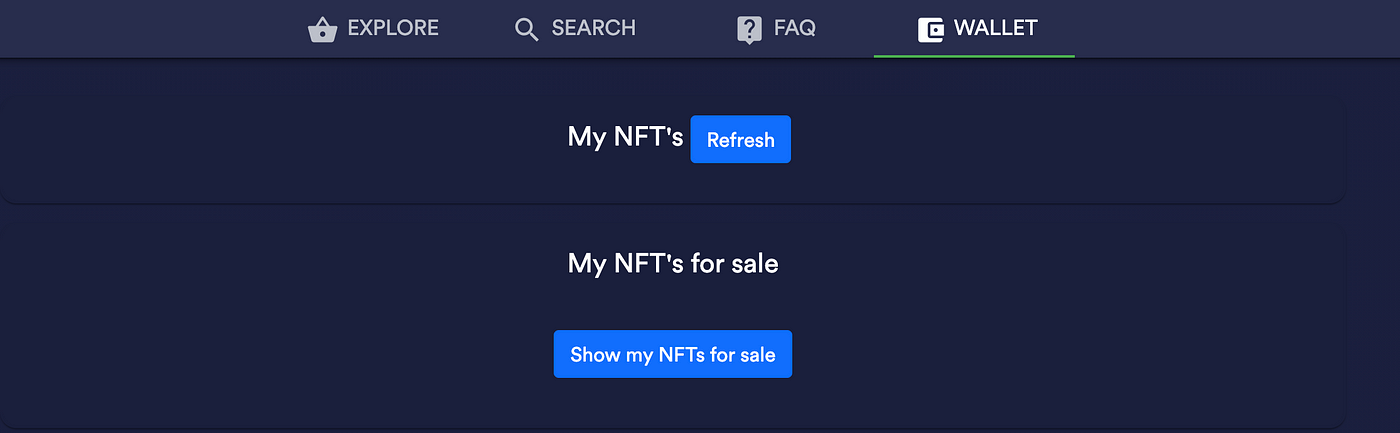
You can save the image down to your desktop and make it your new Twitter profile image.
I hope you enjoyed the tutorial. Be sure to share it with friends looking to join the club and subscribe to my YouTube Channel.

New posts delivered to your inbox
Get updates whenever I publish something new. If you're not ready to smash subscribe just yet, give me a test drive on Twitter.